First, confirm your Wi-Fi connection is active and strong, and your router isn’t overloaded or experiencing interference. Restart both your router and smart thermostat, and check that the thermostat has steady power or fresh batteries. Make sure your device’s firmware and app are up to date. Verify your network settings match the thermostat’s requirements. If problems persist, resetting the device often helps. Stay tuned for more detailed steps to get your thermostat connected smoothly.
Key Takeaways
- Confirm Wi-Fi is active, strong, and on a supported frequency; reduce interference and improve router placement.
- Ensure the thermostat’s firmware and mobile app are up to date, then restart both devices.
- Reset the thermostat to factory settings, then reconfigure the network and verify compatibility.
- Check power sources, batteries, and wiring to ensure stable power and proper connections.
- Collect device details and contact support if issues persist after basic troubleshooting.
Check Your Wi-Fi Network Connection

If your smart thermostat isn’t responding properly, the first step is to make certain it’s connected to your Wi-Fi network. Check the signal strength on your device—weak signals can cause connectivity issues. Wi-Fi interference from other electronics, thick walls, or nearby networks can disrupt the connection, so ensure your router isn’t crowded or obstructed. Move your router closer to your thermostat if possible, or reduce interference sources like cordless phones or microwaves. Confirm that your Wi-Fi network is active and functioning correctly on other devices. Sometimes, a simple reset of your router can improve signal strength and eliminate interference problems. Verifying a strong, stable Wi-Fi connection is essential for your smart thermostat to communicate effectively.
Restart Your Smart Thermostat and Router
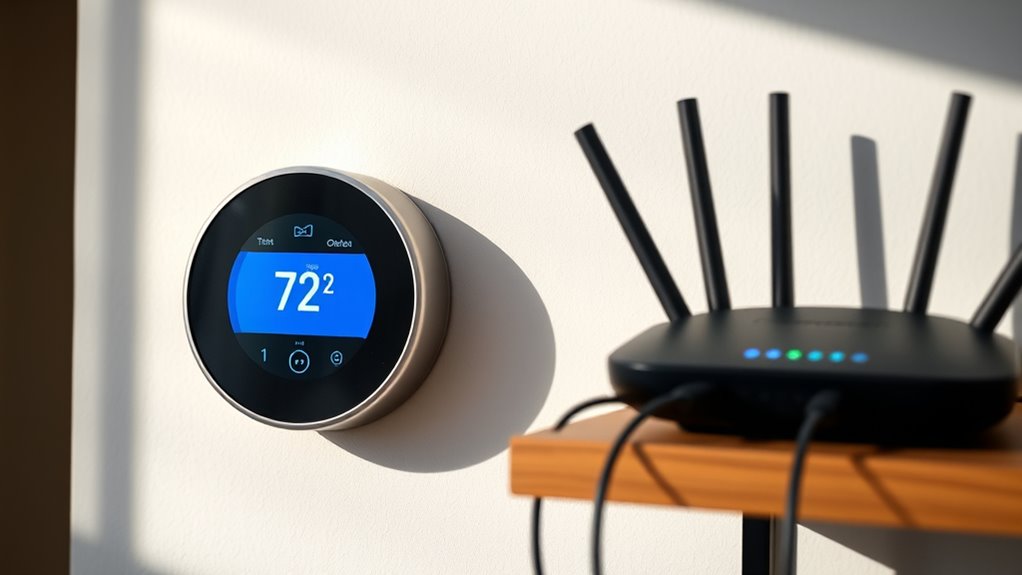
Sometimes, simply restarting your smart thermostat and router can resolve connectivity issues. This step helps refresh reset procedures and improve Wi-Fi signal strength, which can often fix stubborn connection problems. To do this effectively:
Restarting your thermostat and router can often resolve stubborn connectivity issues and improve Wi-Fi signal strength.
- Power off your thermostat and router, wait about 30 seconds, then turn them back on.
- Check the Wi-Fi signal strength after restarting; weak signals may still cause issues.
- Ensure your router’s firmware is up to date during the reboot process to prevent potential bugs.
- Monitoring the network environment can also help identify interference sources that affect connectivity.
- Regularly updating your router firmware can maintain optimal performance and reduce connection problems.
- Additionally, maintaining a strong Wi-Fi signal by minimizing obstructions can help keep your devices connected reliably.
Restarting resets temporary glitches and allows your devices to reconnect smoothly. If problems persist, consider moving your router closer to the thermostat or resetting your Wi-Fi network entirely. This simple step often clears up most connectivity hiccups.
Verify Power Supply and Batteries

Ensuring your smart thermostat has a reliable power supply is essential for proper operation. First, check the power source—make sure it’s plugged in securely if connected to a wired outlet. If your thermostat is battery-powered, verify the battery status. Remove the device’s cover and inspect the batteries for corrosion or low charge. Replace old or depleted batteries with fresh ones, ensuring they’re inserted correctly. If your thermostat is wired, confirm that the wiring is intact and connected properly, with no loose or damaged wires. A stable power source prevents connectivity issues caused by power interruptions. Regularly checking the battery status and power connections helps maintain consistent operation, reducing the chances of connection problems and ensuring your thermostat functions as intended. Additionally, understanding power management strategies can further optimize your system’s reliability and efficiency. Being aware of automation in business can help you identify ways to improve device integration and troubleshooting processes. Proper electrical connections are crucial for seamless operation and avoiding potential malfunction.
Ensure Firmware and App Are Up to Date

Keeping your smart thermostat’s firmware and mobile app up to date is vital for peak performance and security. Firmware updates fix bugs, improve stability, and enhance compatibility, making sure your device works smoothly. Similarly, keeping your app synchronized ensures seamless control and reliable connectivity. Regularly reviewing your device’s Glycolic acid benefits can also help you understand how proper maintenance and updates contribute to overall performance. Additionally, staying informed about your device’s environmental considerations can help you optimize its operation while minimizing ecological impact. Monitoring market trends and alternative investment options, such as Gold IRA, can also help you make informed decisions about your smart home investments.
- Check for firmware updates regularly through the thermostat’s settings menu.
- Update your mobile app from the app store to guarantee you have the latest features.
- Restart your device after updates to complete the installation process.
Staying current with firmware updates and app synchronization minimizes connection issues and improves overall functionality. If your thermostat still won’t connect, updating these components is an important step to troubleshoot and resolve potential software conflicts.
Review Network Settings and Compatibility

Start by verifying your Wi-Fi connection to make certain it’s stable and working properly. Next, check if your thermostat is compatible with your current network setup and device requirements. Addressing these points can often resolve connectivity issues and get your thermostat back on track. Additionally, ensure your device has the latest firmware update, as this can improve device compatibility and overall performance. Furthermore, reviewing your network security settings can prevent connection problems caused by firewalls or encryption issues. Staying aware of security zone info can help you understand how network security impacts device connectivity and safety.
Verify Wi-Fi Connection
Before troubleshooting your smart thermostat’s Wi-Fi connection, it’s important to review your network settings and confirm compatibility. First, check that your Wi-Fi operates on a supported frequency, like 2.4 GHz or 5 GHz, as some thermostats only connect to specific bands. Next, verify your Signal strength; a weak signal can prevent a stable connection. Ensure your router isn’t too far from the thermostat, and consider repositioning it if needed. Finally, confirm that your network isn’t overloaded with devices, which can impact connectivity. To do this, you can: – Test the Wi-Fi frequency with a device to see if it matches your thermostat’s requirements – Check Signal strength through your router’s admin panel or a Wi-Fi analyzer app – Restart your router to refresh the connection and improve signal stability – Evaluate your device compatibility to ensure your network supports the necessary connection standards. Additionally, keeping your firmware up to date can enhance overall network reliability and device performance. Ensuring your router settings align with your thermostat’s specifications can also prevent connectivity issues.
Check Device Compatibility
Ensuring your smart thermostat is compatible with your network settings is essential for a stable connection. First, check that your device firmware is up to date, as outdated firmware can cause connectivity issues. Verify that your thermostat’s Wi-Fi standards match your router’s capabilities—some models require 2.4 GHz networks, while others support dual-band 5 GHz. Additionally, confirm that the app you’re using is compatible with your device’s operating system version. Incompatibilities between app versions and device firmware can prevent proper communication. Review the manufacturer’s specifications to guarantee your smart thermostat supports your network’s security settings, like WPA2 or WPA3. By ensuring device firmware is current and app compatibility is maintained, you considerably improve your chances of establishing a reliable connection. Device Compatibility is a crucial aspect to consider for seamless operation. Regularly consulting the product specifications can help identify potential network compatibility issues before they arise.
Reset the Thermostat to Factory Defaults

Resetting your smart thermostat to factory defaults can resolve persistent issues and restore it to its original settings. Performing a factory reset clears any glitches or incorrect configurations that might be blocking your connection. To do this, locate the reset option in your thermostat’s menu or press a small reset button, often found on the device’s back or inside the battery compartment. Keep in mind, this process restores all settings to default, so you’ll need to reconfigure your preferences afterward. Eye patch benefits can include improving skin hydration and reducing puffiness around the eyes. Additionally, reviewing your device’s signs of spoilage can help ensure your thermostat’s firmware is functioning properly. Understanding self watering plant pots can also be useful for maintaining indoor humidity levels after a reset. – Use the reset option in the menu or press the reset button. – Confirm the reset when prompted. – Reconnect and set up your thermostat from scratch. A factory reset can often fix connectivity problems caused by misconfigured settings.
Contact Customer Support for Assistance

When reaching out to customer support, have your device details ready, including the model number and firmware version. This information helps them diagnose your issue more quickly. Contact support for personalized assistance and solutions tailored to your specific thermostat. Utilizing AI-powered diagnostics can further streamline the troubleshooting process. Additionally, reviewing your privacy policy can ensure you understand how your data is used during support interactions. Knowing how device compatibility affects your network connection can also help prevent future issues.
Prepare Device Details
Before contacting customer support, gather all relevant device details to help diagnose the issue quickly. Having accurate information speeds up the troubleshooting process and prevents unnecessary back-and-forth. Focus on these key details:
- Device specifications, including model number and serial number
- Firmware version installed on your thermostat
- Any recent updates or changes made to the device
- Yoga practices and techniques can sometimes influence device performance if integrated into smart home routines.
- Ensuring your device has the latest software updates can resolve known connectivity issues and improve overall performance.
Make sure to note down the exact firmware version, as outdated firmware can cause connectivity issues. Check your device’s settings or user manual for how to find this information. Having these details ready helps support teams identify potential compatibility issues or bugs faster. Being prepared minimizes delays and ensures you get the help you need efficiently.
Reach Out for Help
Once you’ve gathered all your device details, reaching out to customer support is the next step to resolve your thermostat issues. Seeking professional help can provide troubleshooting tips tailored to your specific model and problem. Contacting support ensures you get expert advice and avoid potential damage from incorrect fixes. Be ready to share your device information, error messages, and steps you’ve already taken. Customer service teams are trained to diagnose connectivity problems efficiently and can guide you through advanced troubleshooting steps if needed. Don’t hesitate to ask for clarification or additional tips to resolve your issue quickly. Remember, seeking professional help can save time and prevent frustration, especially if basic troubleshooting hasn’t worked.
Frequently Asked Questions
Can My Smart Thermostat Work Without an Internet Connection?
Your smart thermostat typically relies on an internet connection for full features, but some models offer offline functionality. While basic temperature control may still work, smart features like remote access, voice control, and scheduling often depend on internet connectivity. Keep in mind the smart thermostat limitations when offline—certain functions may be restricted or unavailable. If you experience connectivity issues, check your Wi-Fi or consider a model with better offline capabilities for more reliable operation.
How Do I Reconfigure My Wi-Fi Settings on the Thermostat?
Think of your smart thermostat as a ship needing a steady Wi-Fi connection to navigate. To reconfigure your Wi-Fi settings, access the thermostat’s menu and select Wi-Fi troubleshooting. Find your network, enter the password, and reconnect. This Thermostat reconfiguration helps resolve connection issues, ensuring your device communicates seamlessly. Keep your settings updated, and your smart home stays in harmony, sailing smoothly through any Wi-Fi storm.
What Should I Do if the Thermostat Is Unresponsive After Reset?
If your thermostat remains unresponsive after a reset, start by power cycling it. Turn off the power at the circuit breaker, wait a few seconds, then turn it back on. If that doesn’t work, consider performing a factory reset to restore default settings. Make sure your Wi-Fi is functioning properly, and then reconfigure the network. This process can often resolve unresponsiveness and get your thermostat working again.
Are There Specific Router Settings That Might Block Thermostat Connectivity?
You should check your router security settings, as they might block your thermostat from connecting. Make certain that MAC address filtering isn’t enabled or that your device isn’t on a blocked list. Also, look for signal interference from other wireless devices or thick walls that could weaken the connection. Adjusting your router’s channel or moving it closer to your thermostat can improve signal strength and help establish a stable connection.
How Long Should I Wait After Firmware Updates Before Testing Connection?
After a firmware update, you should wait at least 15-30 minutes before testing your connection. Firmware update duration varies, but giving your smart thermostat time guarantees it completes all processes correctly. Rushing connection testing too soon might cause false negatives or incomplete updates. Once the waiting period passes, try reconnecting your device. This careful timing helps prevent issues and confirms your thermostat updates properly, improving overall connectivity stability.
Conclusion
If your smart thermostat still won’t connect after trying these steps, don’t give up just yet. Have you considered that sometimes, it’s the simplest fix that makes all the difference? Staying patient and methodically troubleshooting can save you time and frustration. Remember, most connection issues are temporary or easily resolvable. With a little persistence, you’ll have your smart thermostat up and running smoothly again—so why not give it one more shot?









