To troubleshoot your smart thermostat schedule, first check that your settings match your preferences and confirm there are no overrides or incorrect time zones. Verify the device has power, a strong Wi-Fi connection, and the correct date and time. Updating firmware and resetting the schedule can fix glitches. External factors like sunlight or weather may also affect performance. If issues persist, reviewing these areas will help you get your thermostat back on track.
Key Takeaways
- Verify and adjust your thermostat’s schedule, temperature, and settings to ensure they match your preferences.
- Check power supply, batteries, and Wi-Fi connection for stability and proper operation.
- Confirm the correct date, time zone, and firmware updates to prevent schedule mismatches.
- Reboot the device, reset schedules, and ensure app or remote controls are functioning correctly.
- Maintain proper insulation and consider external factors like sunlight and weather affecting indoor temperature.
Checking Your Thermostat Settings and Schedule

Before troubleshooting your smart thermostat, it’s important to verify that the settings and schedule are correct. Start by exploring the user interface, which is often intuitive but may vary by model. Check that the current temperature, target settings, and scheduled times align with your preferences. If you’re unsure about how to adjust these, consult the user manual, which provides clear instructions for your specific device. Make sure the thermostat isn’t set to an override mode or vacation schedule that could override your usual programming. A quick review of the schedule can help identify if any recent changes caused issues. Ensuring these settings are accurate is a vital step before exploring other troubleshooting options. Additionally, refer to installation guidelines to confirm that your thermostat is correctly installed and configured for optimal performance. Paying attention to device compatibility can also prevent potential scheduling problems caused by software or hardware limitations.
Verifying Power and Connectivity Issues

After confirming that your thermostat settings and schedule are correct, the next step is to guarantee it has proper power and a stable connection. Check that the power supply to the thermostat is consistent—ensure it’s plugged in properly or that batteries are fresh if applicable. A loss of power can cause your thermostat to reset or stop functioning altogether. To prevent this, consider installing a dedicated circuit or surge protector for your device. Next, verify connectivity stability by confirming your Wi-Fi connection is strong and steady. If your thermostat relies on a wireless connection, any interruptions can prevent it from updating or executing scheduled commands. Restart your router if needed and move the thermostat closer to the router to improve signal strength. Ensuring reliable power supply and connectivity helps your thermostat operate as intended and keeps your schedule on track.
Ensuring Correct Time and Date Settings

Make sure your thermostat is set to the correct time zone so it can follow your schedule accurately. Check that the device clock is properly adjusted, as an incorrect time can cause programming issues. Ensuring these settings are right helps your thermostat run smoothly and maintain your comfort. Also, reviewing the self watering plant pots principles can remind you of the importance of proper setup and maintenance for optimal performance. Paying attention to data privacy challenges can further assist in troubleshooting and maintaining your device effectively.
Correct Time Zone Configuration
Ensuring your smart thermostat has the correct time zone set is essential for accurate scheduling and temperature adjustments. Proper geographic accuracy guarantees your thermostat aligns with your local time, preventing mismatched heating or cooling cycles. Check that the time zone reflects your current location, especially if you’ve traveled or moved recently. Many thermostats automatically adjust for daylight savings, but it’s good to verify this setting to avoid schedule disruptions. Incorrect time zone settings can cause your system to turn on or off at the wrong times, wasting energy and compromising comfort. Take a moment to confirm the correct zone in your device’s settings, ensuring seamless operation and reliable temperature management aligned with your daily routine and seasonal changes. Additionally, understanding the security features of your smart thermostat can help protect your home from cyber threats and unauthorized access. Being aware of time zone adjustments can further enhance your device’s accuracy during seasonal changes or travel. Regularly updating your device firmware also helps maintain optimal performance and security.
Accurate Device Clock Settings
Having the correct time and date on your smart thermostat is essential for its scheduling accuracy. If the clock is off, your programmed temperatures may not trigger at the right moments. Check the device’s user interface to see if the time displays correctly. If it doesn’t, manually adjust the clock or enable automatic updates if available. Also, ensure the thermostat’s battery life isn’t low, as a weak battery can cause the clock to reset or malfunction. Replacing batteries when needed keeps the device running smoothly. Accurate time settings help your thermostat follow your schedule precisely, saving energy and maintaining comfort. Regularly verify the clock to avoid discrepancies, especially after power outages or battery replacements. Proper device maintenance techniques can even be used to create alerts or notifications that remind you to check or adjust your thermostat’s settings. Additionally, consulting the user manual can provide specific instructions for your model to ensure correct setup and troubleshooting.
Reviewing Thermostat Compatibility and Firmware Updates

Make certain your thermostat is compatible with your HVAC system and your home automation setup before making any adjustments. Regularly check for firmware updates to ensure your device runs smoothly and securely. Keeping everything up to date can resolve issues and improve your thermostat’s performance. Additionally, confirming the essential oil properties associated with your devices can help optimize their functionality and longevity. Monitoring relationship patterns in your system can also help identify potential compatibility issues early on. Cultivating a creative practice mindset can aid in troubleshooting by encouraging innovative solutions when standard methods fall short.
Check Compatibility Requirements
Before updating your smart thermostat’s schedule, it’s important to verify that your device is compatible with your HVAC system and that it has the latest firmware installed. Compatibility is key to guaranteeing your smart home functions smoothly and you maximize energy savings. Check your thermostat’s specifications to confirm it works with your system’s type and wiring. Visit the manufacturer’s website or consult your user manual for compatibility details. Firmware updates often include bug fixes and improvements that can enhance performance and reliability. Ensuring your device is compatible and up to date prevents scheduling issues and ensures your system operates efficiently. Additionally, understanding the Law of Attraction principles behind goal setting can help you maintain a positive mindset during the troubleshooting process. Regularly updating firmware can also improve filtration systems, which is essential for maintaining optimal device performance and longevity. Taking these steps helps you maintain a seamless smart home experience while optimizing energy use.
Update Firmware Regularly
Regularly updating your thermostat’s firmware guarantees it runs smoothly and stays compatible with your HVAC system. Firmware updates often include improvements to energy efficiency and enhancements to the user interface, making your device easier to use. Before updating, check your thermostat’s compatibility to prevent issues. Use the table below to identify key features:
| Feature | Details |
|---|---|
| Compatibility Checks | Ensure your device supports updates |
| Firmware Updates | Download from manufacturer’s site |
| Energy Efficiency | Updates optimize power consumption |
| User Interface | New versions often improve usability |
Staying current with firmware helps prevent schedule issues, boosts energy savings, and ensures your thermostat adapts to new features seamlessly. Regular updates keep your smart thermostat performing at its best.
Adjusting and Resetting Your Schedule

If your smart thermostat isn’t following your preferred schedule, adjusting or resetting it can often resolve the issue. First, check the battery life; low batteries can cause schedule glitches. Replace them if needed, and see if that fixes the problem. If not, consult your user manual for specific instructions on how to modify your schedule. Most thermostats allow you to easily tweak temperature settings and times directly on the device or through the app. To reset the schedule, look for a reset option in the settings menu—this clears current settings and allows you to start fresh. Resetting can resolve software glitches that interfere with your schedule. Additionally, ensuring your device complies with safety regulations can prevent potential malfunctions. Proper interpretation of angel numbers may help you better understand the signals your thermostat is sending. Regularly reviewing your cookie consent preferences can enhance your overall user experience with smart home devices. Be sure to save your new settings after adjustments to ensure your thermostat runs according to your preferences.
Investigating External Factors Affecting Temperature

External factors beyond your thermostat’s control can considerably impact your home’s temperature readings and comfort levels. External weather conditions, such as cold snaps or heatwaves, influence indoor temperatures despite your schedule settings. Sudden temperature drops or rises outside can cause your heating or cooling system to work harder or less efficiently, leading to discrepancies between your thermostat’s readings and actual comfort. Sunlight exposure also plays a significant role. Rooms with large windows or direct sunlight may heat up quickly during the day, making your thermostat think the space is warmer than it feels. To address this, consider shading windows or adjusting your thermostat’s placement. Recognizing these external factors helps you better understand temperature fluctuations and refine your schedule for ideal comfort. Additionally, proper insulation can help mitigate the effects of external temperature variations, ensuring more consistent indoor temperatures. Being aware of emotional manipulation tactics used by individuals with narcissistic traits can also help you maintain control over your environment and emotional well-being.
Troubleshooting App or Remote Control Problems
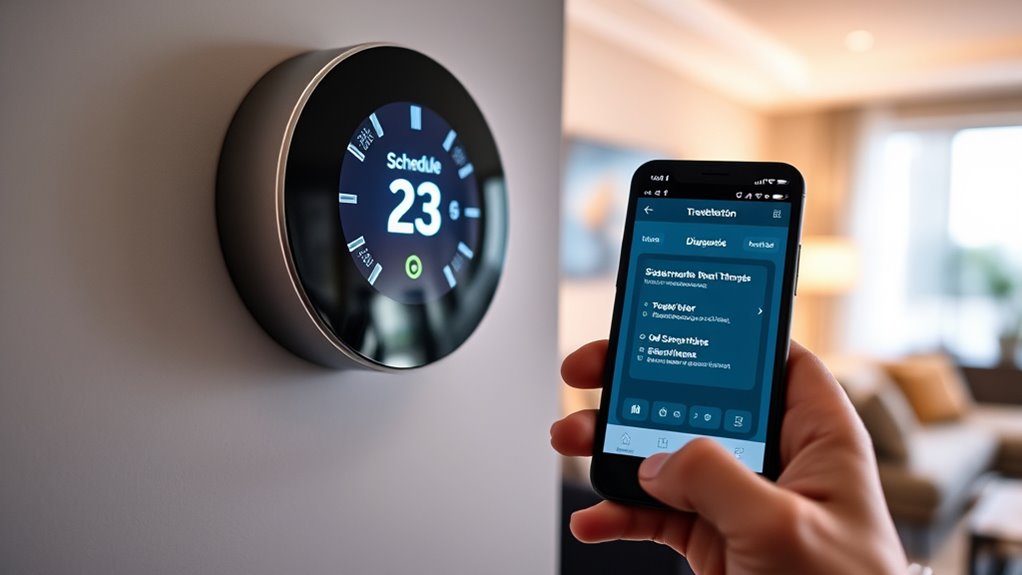
Sometimes, issues with your smart thermostat’s app or remote control can prevent you from adjusting your settings or monitoring your home’s temperature effectively. If the mobile app isn’t syncing properly, try restarting your device or reinstalling the app. Confirm your smartphone or tablet has a stable internet connection and the app is updated to the latest version. For remote control problems, check the batteries and replace them if needed. Make sure the remote is within range and that there are no obstructions blocking signals. If your remote or app still isn’t responding, try reconnecting your thermostat to your Wi-Fi network or resetting the device. Addressing these issues quickly can restore smooth control over your thermostat and keep your home comfortable. Additionally, understanding smart device troubleshooting can help you effectively resolve more complex issues with your thermostat systems. For outdoor units, ensuring proper frost prevention measures are in place can prevent malfunction during cold weather, which may also affect remote control performance.
Confirming Wi-Fi and Network Stability

Ensuring your Wi-Fi and network connections are stable is essential for your smart thermostat to function properly. Check that your Wi-Fi has strong signal strength and isn’t experiencing disruptions caused by network congestion. Slow or unreliable connections can prevent your thermostat from syncing schedules or updating settings. Additionally, verify your Wi-Fi security settings; outdated or weak security protocols might interfere with device communication. Restart your router if needed, and consider reducing the number of devices connected simultaneously to improve stability. Maintaining a secure network helps prevent unauthorized access that could disrupt your thermostat’s performance. Regularly updating your router firmware and ensuring a stable, secure Wi-Fi connection will keep your smart thermostat running smoothly and your schedule on track.
Contacting Support or Professional Assistance

When troubleshooting your smart thermostat, reaching out to support or professional assistance can often provide the answers you need. Customer feedback is valuable; it helps support teams understand common issues and improve their solutions. If your thermostat is still under warranty, exploring warranty options can save you money on repairs or replacements. Contact customer support through the manufacturer’s app or website, and be ready to share specific details about your problem. They may suggest firmware updates or troubleshooting steps you haven’t tried. If issues persist, professional technicians can diagnose hardware problems more precisely. Remember, support teams often value clear communication about your experience, which speeds up resolution. Don’t hesitate to seek expert help—your thermostat’s schedule depends on it.
Frequently Asked Questions
Can Weather Changes Affect My Thermostat’S Schedule Accuracy?
Weather fluctuations can definitely affect your thermostat’s schedule accuracy. Sudden temperature changes or seasonal adjustments might cause your smart thermostat to misinterpret your settings, leading to inconsistent heating or cooling. To keep your schedule on track, regularly update your thermostat with seasonal adjustments and consider enabling adaptive features that automatically respond to weather variations. This way, you guarantee a comfortable environment regardless of outside weather fluctuations.
How Do I Handle Conflicting Schedules Between Multiple Users?
When you face user conflicts with your smart thermostat, it’s important to prioritize schedule synchronization. You can do this by setting shared preferences or creating a master schedule that everyone agrees on. Regularly communicate with all users to avoid conflicts, and consider using the app’s conflict resolution features. This way, you guarantee the thermostat runs smoothly, and everyone’s comfort needs are met without constant adjustments.
Will a Power Outage Reset My Thermostat’S Programmed Settings?
Like a phoenix rising from ashes, a power loss can reset your thermostat’s schedule, wiping out your programmed settings. When the power returns, your device might forget your custom schedule, much like a blank slate. To prevent this, consider using a backup battery or enabling the memory feature if available. This way, even during a power outage, your settings stay intact, saving you time and frustration.
Are There Specific Time Zones or Daylight Saving Settings to Consider?
When setting your smart thermostat, you should consider time zone adjustments and daylight saving concerns. Make certain your device is configured to match your local time zone to guarantee schedules run correctly. Also, check if it automatically adjusts for daylight saving time or if you need to make manual changes. Keeping these settings accurate helps your thermostat maintain ideal comfort and energy efficiency throughout the year.
How Can I Prevent Unauthorized Access or Tampering With My Thermostat?
To prevent unauthorized access or tampering, you should set strong access control measures and manage user permissions carefully. Make sure your thermostat’s app has a secure password, enable two-factor authentication if available, and restrict user permissions to only trusted individuals. Regularly update the device’s firmware and review user access logs. This proactive approach helps keep your smart thermostat secure and guarantees only authorized users can make changes.
Conclusion
By following these troubleshooting steps, you’re well on your way to fixing your smart thermostat schedule. Have you checked all the basics and explored the settings? Sometimes, a simple reset or update makes all the difference. Don’t forget, tech can be tricky—so if problems persist, reaching out for help is smart. After all, isn’t a comfortable home worth a little effort? Stay patient and keep tinkering—you’ve got this!









